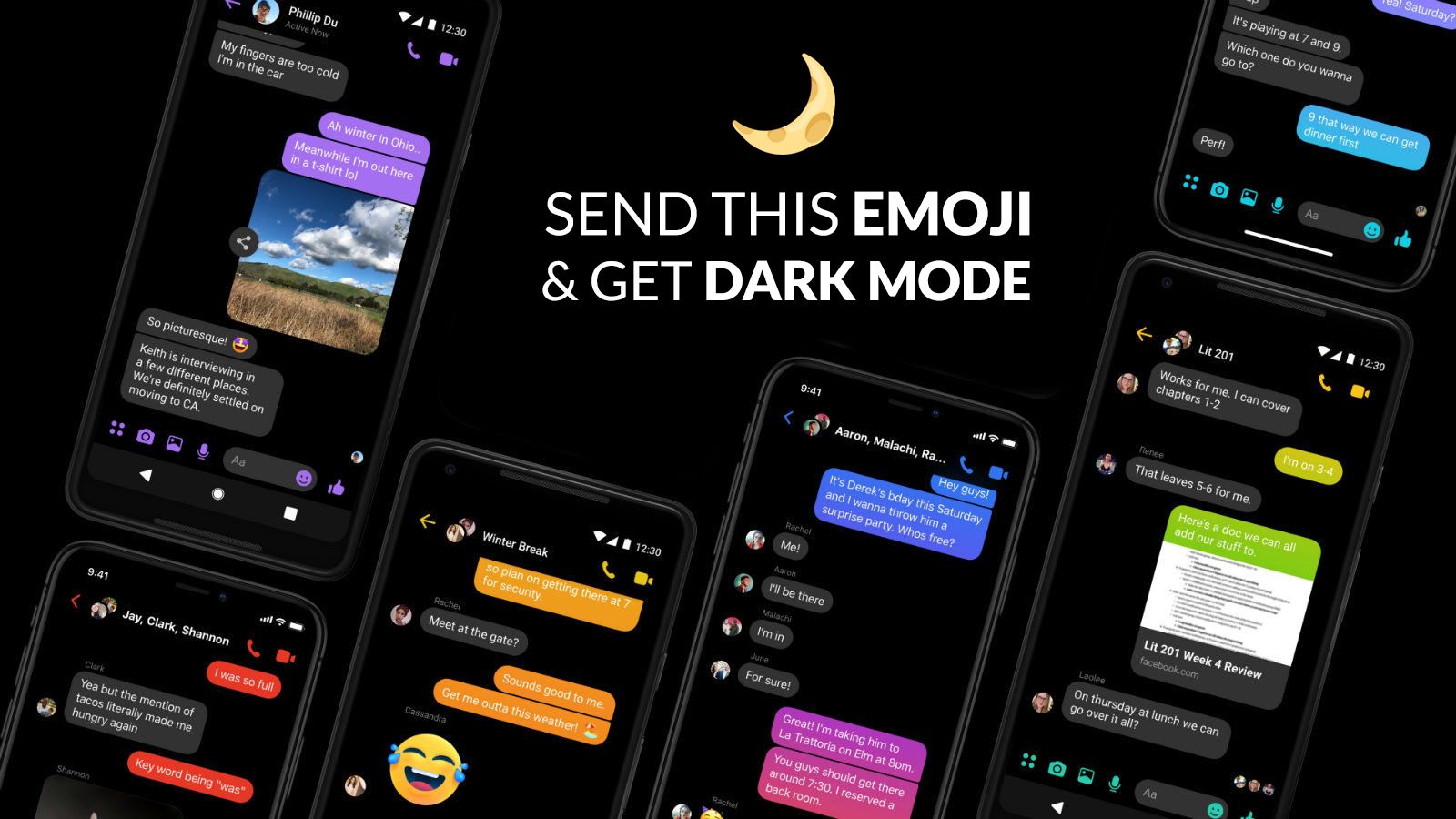
Hi Messenger! You are getting so dark, you sure you’re from the Facebook universe.
Facebook Messenger users can now finally get access to the most-anticipated ‘dark mode’ for Android as well as iOS. Thanks to a Reddit user who spotted a hidden method of enabling “Dark Mode” on Messenger and shared it with users on the forum.
As
Facebook Messenger Dark Mode: here’s how to enable it
- First, you’ll need to send a yellow crescent moon emoji to somebody (yes, seriously). Important note: Not just any old moon emoji would work. The specific, faceless crescent moon (the one that looks like this: ☽). If at first it doesn't work update messenger app to the latest version and try again.
- As of now, if you still haven’t received a pop-up notification, you must tap on the moon emoji in order to enable access to Dark Mode. This will prompt a shower of moons to fall across the screen followed by a pop-up saying the feature can now be enabled.
- You’re not quite done yet. Finally, head to App Settings and you’ll find a Dark Mode toggle. Tap on it to turn it on.
- That’s it! Keep in mind that once you’ve activated the feature it will forever stay in App Settings, making it easy to turn back off and on.
Some users may need to close and then re-open the Messenger app in order to follow the above procedure. Whereas, some users were so lucky that they have reported instances of a pop-up window that enabled Messenger’s dark mode for them.
Call us once and spend some of the quality time with our independent escorts in Pune so that you will have some of the best moments. Independent Escorts in Pune
ReplyDeletePost a Comment